Pandas - All You Need To Know
I’ve already done the same thing with Numpy, so i’ve decided to create a cheat-sheet for Pandas too :) Most of what you’ll find below is taken from Khalil El Mahrsi’s course that you can find on his website smellydatascience.com published under the Creative Commons Attribution-NonCommercial-ShareAlike 4.0 International Public License (CC BY-NC-SA 4.0). So all the credits goes to him. I’ve added few tips found here and there…
You’ll also found my Anki decks related to Numpy & Pandas on github.
Introduction
- a Python package for tabular data analysis and manipulation
- powerful & intuitive : fast, flexible and easy to use
- open source
Tabular data definition:
data structured into a table (dataframe) ie into rows & columns
- row: entities, objects, observations, instances
- column: variables, features, attibutes
Variable types
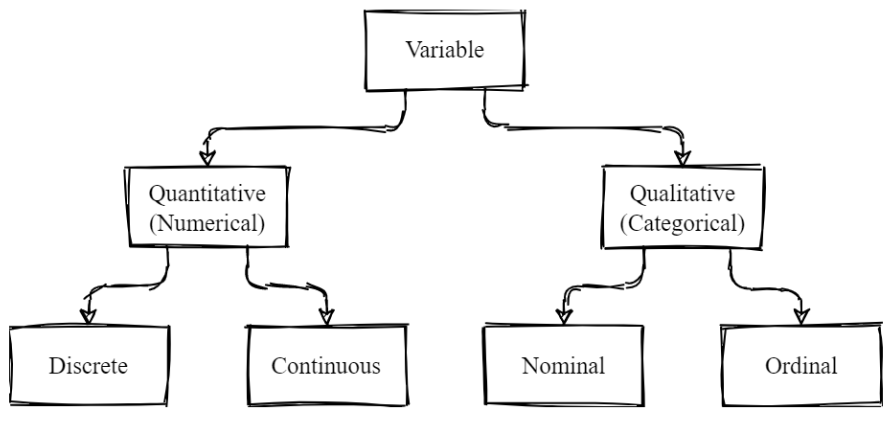
Quantitative (Numerical) Variables
- A quantitative variable has values that are numeric and that reflect a notion of magnitude
- Quantitative variables can be
- Discrete → finite set of countable values (often integers)
e.g., number of children per family, number of rooms in a house, … - Continuous → infinity of possible values
e.g., age, height, weight, distance, date and time, …
- Discrete → finite set of countable values (often integers)
- Math operations on quantitative variables make sense
e.g., a person who has 4 children has twice as much children as a person who has 2
Qualitative (Categorical) Variables
- A qualitative variable’s values represent categories (modalities, levels)
- They do not represent quantities or orders of magnitude
- Qualitative variables can be
- Nominal → modalities are unordered e.g., color,
- Ordinal → an order exists between modalities e.g., cloth sizes (XS, S, M, L, XL, XXL, …), satisfaction level (very dissatisfied, dissatisfied, neutral, satisfied, very satisfied), …
/!\ Encoding a categorical variable with a numeric data type (e.g., int) does not make it quantitative!
Pandas’ Features
- Based on NumPy → many concepts (indexing, slicing, …) work similarly
- Two main object types
- DataFrame → 2-dimensional data structure storing data of different types (strings, integers, floats, …) in columns
- Series → represents a column (series of values)
Installing & importing pandas
!conda install pandas
!pip install pandas
import pandas as pd
Basic Functionalities
dataset used for the below examples: The Bank Marketing Data Set Variables
- age: age in years (numeric)
- job: the customer’s job category (categorical)
- marital:the customer’s marital status (categorical)
- education: the customer’s education level (ordinal)
- default: whether the customer has a loan in default (categorical)
- housing: whether the customer has a housing loan (categorical)
- loan: whether the customer has a presonal loan (categorical)
… - y: how the customer responded to a marketing campaign (target variable)
Pandas provides reader and writer functions for handling popular formats: CSV, JSON, parquet, Excel, SQL databases…
reader function to load a data frame from a CSV file
# df = pd.read_csv(file_path, sep=separator,...)
# default sep = ","
df = pd.read_csv("./bank.csv", sep=';')
df.head()
| age | job | marital | education | default | balance | housing | loan | contact | day | month | duration | campaign | pdays | previous | poutcome | y | |
|---|---|---|---|---|---|---|---|---|---|---|---|---|---|---|---|---|---|
| 0 | 30 | unemployed | married | primary | no | 1787 | no | no | cellular | 19 | oct | 79 | 1 | -1 | 0 | unknown | no |
| 1 | 33 | services | married | secondary | no | 4789 | yes | yes | cellular | 11 | may | 220 | 1 | 339 | 4 | failure | no |
| 2 | 35 | management | single | tertiary | no | 1350 | yes | no | cellular | 16 | apr | 185 | 1 | 330 | 1 | failure | no |
| 3 | 30 | management | married | tertiary | no | 1476 | yes | yes | unknown | 3 | jun | 199 | 4 | -1 | 0 | unknown | no |
| 4 | 59 | blue-collar | married | secondary | no | 0 | yes | no | unknown | 5 | may | 226 | 1 | -1 | 0 | unknown | no |
df.to_csv("bank_copy.csv")
#!dir or !ls -alh
view the beginning or the end of a series / dataframe
df.head(2)
| age | job | marital | education | default | balance | housing | loan | contact | day | month | duration | campaign | pdays | previous | poutcome | y | |
|---|---|---|---|---|---|---|---|---|---|---|---|---|---|---|---|---|---|
| 0 | 30 | unemployed | married | primary | no | 1787 | no | no | cellular | 19 | oct | 79 | 1 | -1 | 0 | unknown | no |
| 1 | 33 | services | married | secondary | no | 4789 | yes | yes | cellular | 11 | may | 220 | 1 | 339 | 4 | failure | no |
df.tail(3)
| age | job | marital | education | default | balance | housing | loan | contact | day | month | duration | campaign | pdays | previous | poutcome | y | |
|---|---|---|---|---|---|---|---|---|---|---|---|---|---|---|---|---|---|
| 4518 | 57 | technician | married | secondary | no | 295 | no | no | cellular | 19 | aug | 151 | 11 | -1 | 0 | unknown | no |
| 4519 | 28 | blue-collar | married | secondary | no | 1137 | no | no | cellular | 6 | feb | 129 | 4 | 211 | 3 | other | no |
| 4520 | 44 | entrepreneur | single | tertiary | no | 1136 | yes | yes | cellular | 3 | apr | 345 | 2 | 249 | 7 | other | no |
get the shape of a DataFrame or a Series
- DataFrame → tuple (row_count, column_count)
- Series → singleton tuple (length, )
df.shape
(4521, 17)
The column names of a DataFrame can be accessed using its columns attribute
df.columns
Index(['age', 'job', 'marital', 'education', 'default', 'balance', 'housing',
'loan', 'contact', 'day', 'month', 'duration', 'campaign', 'pdays',
'previous', 'poutcome', 'y'],
dtype='object')
Use the dtypes attribute to check the data types of a Series or a DataFrame’s columns
- pandas mostly relies on NumPy arrays and dtypes (bool, int, float, datetime64[ns], …)
- pandas also extends some NumPy types (CategoricalDtype, DatetimeTZDtype, …)
- Two ways to represent strings: object dtype (default) or StringDtype (recommended)
df.dtypes
age int64
job object
marital object
education object
default object
balance int64
housing object
loan object
contact object
day int64
month object
duration int64
campaign int64
pdays int64
previous int64
poutcome object
y object
dtype: object
Technical summary
A technical summary of a DataFrame can be accessed using the info() method.
It contains
- The type of the DataFrame
- The row index (RangeIndex in the example) and its number of entries
- The total number of columns
- For each column
-The column’s name
- The count of non-null values
- The column’s data type
- Column count per data type
- Total memory usage
df.info()
<class 'pandas.core.frame.DataFrame'>
RangeIndex: 4521 entries, 0 to 4520
Data columns (total 17 columns):
# Column Non-Null Count Dtype
--- ------ -------------- -----
0 age 4521 non-null int64
1 job 4521 non-null object
2 marital 4521 non-null object
3 education 4521 non-null object
4 default 4521 non-null object
5 balance 4521 non-null int64
6 housing 4521 non-null object
7 loan 4521 non-null object
8 contact 4521 non-null object
9 day 4521 non-null int64
10 month 4521 non-null object
11 duration 4521 non-null int64
12 campaign 4521 non-null int64
13 pdays 4521 non-null int64
14 previous 4521 non-null int64
15 poutcome 4521 non-null object
16 y 4521 non-null object
dtypes: int64(7), object(10)
memory usage: 600.6+ KB
Statistical Summary of Numerical Columns
Use the describe() method to access a statistical summary (mean, standard deviation, min, max, …) of numerical columns of a DataFrame
# transpose the statistical summary for better readability
df.describe().T
| count | mean | std | min | 25% | 50% | 75% | max | |
|---|---|---|---|---|---|---|---|---|
| age | 4521.0 | 41.170095 | 10.576211 | 19.0 | 33.0 | 39.0 | 49.0 | 87.0 |
| balance | 4521.0 | 1422.657819 | 3009.638142 | -3313.0 | 69.0 | 444.0 | 1480.0 | 71188.0 |
| day | 4521.0 | 15.915284 | 8.247667 | 1.0 | 9.0 | 16.0 | 21.0 | 31.0 |
| duration | 4521.0 | 263.961292 | 259.856633 | 4.0 | 104.0 | 185.0 | 329.0 | 3025.0 |
| campaign | 4521.0 | 2.793630 | 3.109807 | 1.0 | 1.0 | 2.0 | 3.0 | 50.0 |
| pdays | 4521.0 | 39.766645 | 100.121124 | -1.0 | -1.0 | -1.0 | -1.0 | 871.0 |
| previous | 4521.0 | 0.542579 | 1.693562 | 0.0 | 0.0 | 0.0 | 0.0 | 25.0 |
Value Counts of Qualitative Columns
Use the value_counts() method to count the number of occurrences of each value in a Series (or DataFrame). Use normalize=True in the method call to get percentages
# count occurences of each category of marital
# (can also be used with numerical variables)
df['marital'].value_counts()
married 2797
single 1196
divorced 528
Name: marital, dtype: int64
# percentages instead of counts
df['marital'].value_counts(normalize=True)
married 0.618668
single 0.264543
divorced 0.116788
Name: marital, dtype: float64
# for a DF, value_counts() counts occurences
# of rows (i.e., value combinations)
df[['marital', 'housing']].value_counts()
marital housing
married yes 1625
no 1172
single yes 636
no 560
divorced yes 298
no 230
dtype: int64
Selecting a Single Column
To select a single column from a DataFrame, specify its name within square brackets → df[col]. The retrieved object is a Series.
jobs = df['job']
type(jobs)
pandas.core.series.Series
jobs.head()
0 unemployed
1 services
2 management
3 management
4 blue-collar
Name: job, dtype: object
Selecting Multiple Columns
To select multiple columns, provide a list of column names within square brackets → df[[col_1, col_2, …]]. The retrieved object is a DataFrame
df[['age', 'education', 'job', 'loan']].head()
| age | education | job | loan | |
|---|---|---|---|---|
| 0 | 30 | primary | unemployed | no |
| 1 | 33 | secondary | services | yes |
| 2 | 35 | tertiary | management | no |
| 3 | 30 | tertiary | management | yes |
| 4 | 59 | secondary | blue-collar | no |
Dropping Columns
Instead of selecting columns, you can drop unwanted columns using the drop() method. Be sure to specify axis=1 (otherwise, will attempt to drop rows)
To modify the original data frame, use inplace=True in the method call
df_with_cols_dropped = df.drop(['balance', 'day', 'month',
'duration', 'pdays'], axis=1)
df_with_cols_dropped.tail(3)
| age | job | marital | education | default | housing | loan | contact | campaign | previous | poutcome | y | |
|---|---|---|---|---|---|---|---|---|---|---|---|---|
| 4518 | 57 | technician | married | secondary | no | no | no | cellular | 11 | 0 | unknown | no |
| 4519 | 28 | blue-collar | married | secondary | no | no | no | cellular | 4 | 3 | other | no |
| 4520 | 44 | entrepreneur | single | tertiary | no | yes | yes | cellular | 2 | 7 | other | no |
Why Select Columns? Two main motivations for selecting or dropping columns
- Restrict the data to meaningful variables that are useful for the intended data analysis
- Retaining variables that are compatible with some technique you intend to use e.g., some machine learning algorithms only make sense when applied to numerical variables
Filtering Rows Rows can be removed using a boolean filter → df[bool_filter]
- Filter contains True at position i → keep corresponding row
- Filter contains False at position i → remove corresponding row Most of the time, the filter involves conditions on the columns
- e.g., keep married clients only
- e.g., keep clients who are 30 or older
- etc. Conditions can be combined using logical operators
- & → bit-wise logical and (binary)
-
__ __ → bit-wise logical or (binary) - ~ → bit-wise logical negation (unary)
Example: clients who are married or divorced, unemployed, and 40 or older
Each condition produces a pandas Series. The different conditions’ Series are then combined into one Series used to filter the rows.
df[
((df['marital'] == 'married') | (df['marital'] == 'divorced')) &
(df['age'] >= 40) & (df['job'] == 'unemployed')
].head(3)
| age | job | marital | education | default | balance | housing | loan | contact | day | month | duration | campaign | pdays | previous | poutcome | y | |
|---|---|---|---|---|---|---|---|---|---|---|---|---|---|---|---|---|---|
| 79 | 40 | unemployed | married | secondary | no | 219 | yes | no | cellular | 17 | nov | 204 | 2 | 196 | 1 | failure | no |
| 108 | 56 | unemployed | married | primary | no | 3391 | no | no | cellular | 21 | apr | 243 | 1 | -1 | 0 | unknown | yes |
| 152 | 45 | unemployed | divorced | primary | yes | -249 | yes | yes | unknown | 1 | jul | 92 | 1 | -1 | 0 | unknown | no |
Why Filter Rows?
Filtering rows can be motivated by multiple reasons
- Limiting the analysis to a specific subpopulation of interest
- Handling outliers and missing values (drop problematic rows)
- Performance considerations (subsampling a massive data set)
/!\ Never filter rows (or select columns) using for loops!
Sorting Data
Use the sort_values() method to sort a DataFrame or a Series
- Data frames can be sorted on multiple columns by providing the list of column names
- Sorting order (ascending or descending) can be controlled with the ascending argument
- Use inplace=True in the method call to modify the original DataFrame or Series
df.sort_values(by='age').head(10)
| age | job | marital | education | default | balance | housing | loan | contact | day | month | duration | campaign | pdays | previous | poutcome | y | |
|---|---|---|---|---|---|---|---|---|---|---|---|---|---|---|---|---|---|
| 503 | 19 | student | single | primary | no | 103 | no | no | cellular | 10 | jul | 104 | 2 | -1 | 0 | unknown | yes |
| 1900 | 19 | student | single | unknown | no | 0 | no | no | cellular | 11 | feb | 123 | 3 | -1 | 0 | unknown | no |
| 2780 | 19 | student | single | secondary | no | 302 | no | no | cellular | 16 | jul | 205 | 1 | -1 | 0 | unknown | yes |
| 3233 | 19 | student | single | unknown | no | 1169 | no | no | cellular | 6 | feb | 463 | 18 | -1 | 0 | unknown | no |
| 999 | 20 | student | single | secondary | no | 291 | no | no | telephone | 11 | may | 172 | 5 | 371 | 5 | failure | no |
| 1725 | 20 | student | single | secondary | no | 1191 | no | no | cellular | 12 | feb | 274 | 1 | -1 | 0 | unknown | no |
| 13 | 20 | student | single | secondary | no | 502 | no | no | cellular | 30 | apr | 261 | 1 | -1 | 0 | unknown | yes |
| 3362 | 21 | student | single | secondary | no | 6 | no | no | unknown | 9 | may | 622 | 1 | -1 | 0 | unknown | no |
| 2289 | 21 | student | single | secondary | no | 681 | no | no | unknown | 20 | aug | 6 | 1 | -1 | 0 | unknown | no |
| 110 | 21 | student | single | secondary | no | 2488 | no | no | cellular | 30 | jun | 258 | 6 | 169 | 3 | success | yes |
Example: sort the data frame by decreasing alphabetical order of marital status and education, and increasing order of age
/!\ While education is an ordinal variable, pandas sorts it alphabetically since it is encoded as a string!
df.sort_values(by=['marital', 'education', 'age'],
ascending=[False, False, True]).head(10)
| age | job | marital | education | default | balance | housing | loan | contact | day | month | duration | campaign | pdays | previous | poutcome | y | |
|---|---|---|---|---|---|---|---|---|---|---|---|---|---|---|---|---|---|
| 1900 | 19 | student | single | unknown | no | 0 | no | no | cellular | 11 | feb | 123 | 3 | -1 | 0 | unknown | no |
| 3233 | 19 | student | single | unknown | no | 1169 | no | no | cellular | 6 | feb | 463 | 18 | -1 | 0 | unknown | no |
| 2703 | 21 | student | single | unknown | no | 137 | yes | no | unknown | 12 | may | 198 | 3 | -1 | 0 | unknown | no |
| 1241 | 22 | student | single | unknown | no | 549 | no | no | cellular | 2 | sep | 154 | 1 | -1 | 0 | unknown | no |
| 1543 | 22 | student | single | unknown | no | 47 | no | no | cellular | 3 | jul | 69 | 3 | -1 | 0 | unknown | no |
| 2565 | 23 | blue-collar | single | unknown | no | 817 | yes | no | cellular | 18 | may | 123 | 1 | -1 | 0 | unknown | no |
| 2621 | 24 | blue-collar | single | unknown | no | 431 | yes | no | unknown | 3 | jun | 108 | 12 | -1 | 0 | unknown | no |
| 3200 | 24 | student | single | unknown | no | 3298 | yes | no | unknown | 28 | may | 227 | 1 | -1 | 0 | unknown | no |
| 1870 | 25 | student | single | unknown | no | 10788 | no | no | cellular | 23 | dec | 102 | 2 | 210 | 2 | other | no |
| 357 | 27 | management | single | unknown | no | 3196 | no | no | cellular | 9 | feb | 10 | 2 | -1 | 0 | unknown | no |
Indexing Rows and Columns
Two main ways for indexing data frames
- Label-based indexing with .loc
- A label-based index can be
- A single label (e.g., “age”)
- A list or array of labels (e.g., [“age”, “job”, “loan”])
- A slice with labels (e.g., “age”:”balance”)
- A boolean array or list
- Position-based indexing with .iloc
- Similar to NumPy arrays indexing
- A position-based index can be
- An integer (e.g., 4)
- A list or array of integers (e.g., [4, 2, 10])
- A slice with integers (e.g., 2:10:2)
- A boolean array or list
- If you don’t want to index a dimension, leave its index empty or replace it with a colon (:)
label-based indexing with .loc
df.loc[row_lab_idx, col_lab_idx]
position-based indexing with .iloc
df._loc[row_pos_idx, col_pos_idx]
get the first 10 rows and only columns at positions 2 to 4 (5 is excluded)
df.iloc[:10, 2:5]
| marital | education | default | |
|---|---|---|---|
| 0 | married | primary | no |
| 1 | married | secondary | no |
| 2 | single | tertiary | no |
| 3 | married | tertiary | no |
| 4 | married | secondary | no |
| 5 | single | tertiary | no |
| 6 | married | tertiary | no |
| 7 | married | secondary | no |
| 8 | married | tertiary | no |
| 9 | married | primary | no |
using .loc to get rows and columns by label
df.loc[[1, 3, 5, 10, 20], ["job", "marital", "poutcome"]]
| job | marital | poutcome | |
|---|---|---|---|
| 1 | services | married | failure |
| 3 | management | married | unknown |
| 5 | management | single | failure |
| 10 | services | married | unknown |
| 20 | management | divorced | unknown |
label slices include the end label !
df.loc[:, "balance":"duration"].head(3)
| balance | housing | loan | contact | day | month | duration | |
|---|---|---|---|---|---|---|---|
| 0 | 1787 | no | no | cellular | 19 | oct | 79 |
| 1 | 4789 | yes | yes | cellular | 11 | may | 220 |
| 2 | 1350 | yes | no | cellular | 16 | apr | 185 |
Modifying a DataFrame’s Row Index
A DataFrame’s row index can be changed using the set_index() method
- Use inplace=True in the method call to modify the original DataFrame
- The new index can be
- One or more existing columns (provide the list of names)
- One or more arrays, serving as the new index (less common)
- The new index can replace the existing one or expand it
- The ability to modify the DataFrame’s index enables more interesting label-based indexing of the rows
use the marital column as the DataFrame’s row index (instead of the default RangeIndex)
df_new_idx = df.set_index("marital")
df_new_idx.head(3)
| age | job | education | default | balance | housing | loan | contact | day | month | duration | campaign | pdays | previous | poutcome | y | |
|---|---|---|---|---|---|---|---|---|---|---|---|---|---|---|---|---|
| marital | ||||||||||||||||
| married | 30 | unemployed | primary | no | 1787 | no | no | cellular | 19 | oct | 79 | 1 | -1 | 0 | unknown | no |
| married | 33 | services | secondary | no | 4789 | yes | yes | cellular | 11 | may | 220 | 1 | 339 | 4 | failure | no |
| single | 35 | management | tertiary | no | 1350 | yes | no | cellular | 16 | apr | 185 | 1 | 330 | 1 | failure | no |
the new index can be used to filter more easily on marital status
df_new_idx.loc["single"].head()
| age | job | education | default | balance | housing | loan | contact | day | month | duration | campaign | pdays | previous | poutcome | y | |
|---|---|---|---|---|---|---|---|---|---|---|---|---|---|---|---|---|
| marital | ||||||||||||||||
| single | 35 | management | tertiary | no | 1350 | yes | no | cellular | 16 | apr | 185 | 1 | 330 | 1 | failure | no |
| single | 35 | management | tertiary | no | 747 | no | no | cellular | 23 | feb | 141 | 2 | 176 | 3 | failure | no |
| single | 20 | student | secondary | no | 502 | no | no | cellular | 30 | apr | 261 | 1 | -1 | 0 | unknown | yes |
| single | 37 | admin. | tertiary | no | 2317 | yes | no | cellular | 20 | apr | 114 | 1 | 152 | 2 | failure | no |
| single | 25 | blue-collar | primary | no | -221 | yes | no | unknown | 23 | may | 250 | 1 | -1 | 0 | unknown | no |
Multiple columns can be used as the (multi-level) row index
df_new_idx = df.set_index(["marital", "education"])
df_new_idx.head()
| age | job | default | balance | housing | loan | contact | day | month | duration | campaign | pdays | previous | poutcome | y | ||
|---|---|---|---|---|---|---|---|---|---|---|---|---|---|---|---|---|
| marital | education | |||||||||||||||
| married | primary | 30 | unemployed | no | 1787 | no | no | cellular | 19 | oct | 79 | 1 | -1 | 0 | unknown | no |
| secondary | 33 | services | no | 4789 | yes | yes | cellular | 11 | may | 220 | 1 | 339 | 4 | failure | no | |
| single | tertiary | 35 | management | no | 1350 | yes | no | cellular | 16 | apr | 185 | 1 | 330 | 1 | failure | no |
| married | tertiary | 30 | management | no | 1476 | yes | yes | unknown | 3 | jun | 199 | 4 | -1 | 0 | unknown | no |
| secondary | 59 | blue-collar | no | 0 | yes | no | unknown | 5 | may | 226 | 1 | -1 | 0 | unknown | no |
Hierarchical Indexing (MultiIndex)
A pandas DataFrame or Series can have a multi-level (hierarchical) index
marital_housing_counts = df[["marital", "housing"]].value_counts()
marital_housing_counts
marital housing
married yes 1625
no 1172
single yes 636
no 560
divorced yes 298
no 230
dtype: int64
check the index
marital_housing_counts.index
MultiIndex([( 'married', 'yes'),
( 'married', 'no'),
( 'single', 'yes'),
( 'single', 'no'),
('divorced', 'yes'),
('divorced', 'no')],
names=['marital', 'housing'])
label-based indexing on the 1st level
marital_housing_counts["married"]
housing
yes 1625
no 1172
dtype: int64
hierachical label-based indexing on the 2 levels
marital_housing_counts["married"]["yes"]
1625
Resetting a DataFrame’s Index
You can reset the DataFrame’s index to the default one by using the reset_index() method
- By default, pandas will re-insert the index as columns in the dataset (use drop=True in the method call to drop it instead)
- Use inplace=True in the method call to modify the original DataFrame directly
- For a MultiIndex, you can select which levels to reset (level parameter)
df_new_idx = df.set_index(["marital", "education"])
df_new_idx.head(4)
| age | job | default | balance | housing | loan | contact | day | month | duration | campaign | pdays | previous | poutcome | y | ||
|---|---|---|---|---|---|---|---|---|---|---|---|---|---|---|---|---|
| marital | education | |||||||||||||||
| married | primary | 30 | unemployed | no | 1787 | no | no | cellular | 19 | oct | 79 | 1 | -1 | 0 | unknown | no |
| secondary | 33 | services | no | 4789 | yes | yes | cellular | 11 | may | 220 | 1 | 339 | 4 | failure | no | |
| single | tertiary | 35 | management | no | 1350 | yes | no | cellular | 16 | apr | 185 | 1 | 330 | 1 | failure | no |
| married | tertiary | 30 | management | no | 1476 | yes | yes | unknown | 3 | jun | 199 | 4 | -1 | 0 | unknown | no |
reset the whole indexed
df_new_idx.reset_index().head(4)
| marital | education | age | job | default | balance | housing | loan | contact | day | month | duration | campaign | pdays | previous | poutcome | y | |
|---|---|---|---|---|---|---|---|---|---|---|---|---|---|---|---|---|---|
| 0 | married | primary | 30 | unemployed | no | 1787 | no | no | cellular | 19 | oct | 79 | 1 | -1 | 0 | unknown | no |
| 1 | married | secondary | 33 | services | no | 4789 | yes | yes | cellular | 11 | may | 220 | 1 | 339 | 4 | failure | no |
| 2 | single | tertiary | 35 | management | no | 1350 | yes | no | cellular | 16 | apr | 185 | 1 | 330 | 1 | failure | no |
| 3 | married | tertiary | 30 | management | no | 1476 | yes | yes | unknown | 3 | jun | 199 | 4 | -1 | 0 | unknown | no |
only reset the education (2nd) level
df_new_idx.reset_index(level="education").head(4)
| education | age | job | default | balance | housing | loan | contact | day | month | duration | campaign | pdays | previous | poutcome | y | |
|---|---|---|---|---|---|---|---|---|---|---|---|---|---|---|---|---|
| marital | ||||||||||||||||
| married | primary | 30 | unemployed | no | 1787 | no | no | cellular | 19 | oct | 79 | 1 | -1 | 0 | unknown | no |
| married | secondary | 33 | services | no | 4789 | yes | yes | cellular | 11 | may | 220 | 1 | 339 | 4 | failure | no |
| single | tertiary | 35 | management | no | 1350 | yes | no | cellular | 16 | apr | 185 | 1 | 330 | 1 | failure | no |
| married | tertiary | 30 | management | no | 1476 | yes | yes | unknown | 3 | jun | 199 | 4 | -1 | 0 | unknown | no |
Working with Variables
Data Cleaning
- Toy data sets are clean and tidy
- Real data sets are messy and dirty
-Duplicates
- Missing values
- e.g., a sensor was offline or broken, a person didn’t answer a question in a survey, …
- Outliers
- e.g., extreme amounts, …
- Value errors
- e.g., negative ages, birthdates in the future, …
- Inconsistent category encoding and spelling mistakes
- e.g., “unemployed”, “Unemployed”, “Unemployd”, …
- Inconsistent formats
- e.g., 2020-11-19, 2020/11/12, 2020-19-11, …
- Missing values
- If nothing is done → garbage in, garbage out!!!
Deduplicating Data
- Use the duplicated() method to identify duplicated rows in a DataFrame (or values in a Series)
- Use drop_duplicates() to remove duplicates from a DataFrame or Series
- Use inplace=True to modify the original DataFrame or Series
- Use the subset argument to limit the columns on which to search for duplicates
- Use the keep argument to indicate what item of the duplicates must be retained (first, last, drop all duplicates)
df_persons = pd.read_csv("persons.csv")
df_persons
| first | last | age | children | |
|---|---|---|---|---|
| 0 | John | Doe | 24 | 0.0 |
| 1 | Jane | Doe | 21 | 1.0 |
| 2 | NaN | Trevor | NaN | 4.0 |
| 3 | Undefined | Smith | 34 | 3.0 |
| 4 | Will | Snow | Unknown | NaN |
| 5 | Sarah | Sanders | 20 | 0.0 |
| 6 | James | Steward | 45 | NaN |
| 7 | Jane | Doe | 21 | 1.0 |
| 8 | Will | Tylor | 21 | 1.0 |
df_persons.drop_duplicates()
| first | last | age | children | |
|---|---|---|---|---|
| 0 | John | Doe | 24 | 0.0 |
| 1 | Jane | Doe | 21 | 1.0 |
| 2 | NaN | Trevor | NaN | 4.0 |
| 3 | Undefined | Smith | 34 | 3.0 |
| 4 | Will | Snow | Unknown | NaN |
| 5 | Sarah | Sanders | 20 | 0.0 |
| 6 | James | Steward | 45 | NaN |
| 8 | Will | Tylor | 21 | 1.0 |
Dealing with Missing Values
Two main strategies for dealing with missing values
- Remove rows (or columns) with missing values → viable when the data set is big (or if impacted columns are not important)
- Replace the missing values
- Using basic strategies (e.g., replace with a constant, replace with the column’s median, …)
- Using advanced strategies (e.g., ML algorithms that infer missing values based on values of other columns)
/!\ The presence of missing values can have serious repercussions on the column data types!
age typed as a string (due to the “Unknown”), children typed as float due to NaN
df_persons.dtypes
first object
last object
age object
children float64
dtype: object
Dropping Missing Values
Use the dropna() method to remove rows (or columns) with missing values Important arguments
- axis: axis along which missing values will be removed
- how: whether to remove a row or column if all values are missing (“all”) or if any value is missing (“any”)
- subset: labels on other axis to consider when looking for missing values
- inplace: if True, do the operation on the original object
drop rows with missiong values on any of the columns
df_persons.dropna().head(10)
| first | last | age | children | |
|---|---|---|---|---|
| 0 | John | Doe | 24 | 0.0 |
| 1 | Jane | Doe | 21 | 1.0 |
| 3 | Undefined | Smith | 34 | 3.0 |
| 5 | Sarah | Sanders | 20 | 0.0 |
| 7 | Jane | Doe | 21 | 1.0 |
| 8 | Will | Tylor | 21 | 1.0 |
drop rows with missiong values on either first or age columns (or both)
df_persons.dropna(subset=["first", "age"]).head(10)
| first | last | age | children | |
|---|---|---|---|---|
| 0 | John | Doe | 24 | 0.0 |
| 1 | Jane | Doe | 21 | 1.0 |
| 3 | Undefined | Smith | 34 | 3.0 |
| 4 | Will | Snow | Unknown | NaN |
| 5 | Sarah | Sanders | 20 | 0.0 |
| 6 | James | Steward | 45 | NaN |
| 7 | Jane | Doe | 21 | 1.0 |
| 8 | Will | Tylor | 21 | 1.0 |
drop rows with missing values on both first & age columns
df_persons.dropna(subset=["first", "age"], how="all").head(10)
| first | last | age | children | |
|---|---|---|---|---|
| 0 | John | Doe | 24 | 0.0 |
| 1 | Jane | Doe | 21 | 1.0 |
| 3 | Undefined | Smith | 34 | 3.0 |
| 4 | Will | Snow | Unknown | NaN |
| 5 | Sarah | Sanders | 20 | 0.0 |
| 6 | James | Steward | 45 | NaN |
| 7 | Jane | Doe | 21 | 1.0 |
| 8 | Will | Tylor | 21 | 1.0 |
Replacing Missing Values
Use the fillna() method to replace missing values in a DataFrame Important arguments
- value: replacement value
- axis: axis along which to fill missing values
- inplace: if True, do the operation on the original DataFrame
fill missing values with the (constant) value -999
df_persons.fillna(-999).head()
| first | last | age | children | |
|---|---|---|---|---|
| 0 | John | Doe | 24 | 0.0 |
| 1 | Jane | Doe | 21 | 1.0 |
| 2 | -999 | Trevor | -999 | 4.0 |
| 3 | Undefined | Smith | 34 | 3.0 |
| 4 | Will | Snow | Unknown | -999.0 |
Recasting Variables
- Variables should be typed with the most appropriate data type
- Binary variables should be encoded as booleans or 0, 1
- Discrete quantitative variables should be encoded as integers
- Depending on the intended goal, categorical features can be dummy-encoded
- etc.
- Use the convert_dtypes() method to let pandas attempt to infer the most appropriate data types for a data frame’s columns
- Use the astype() method to recast columns (Series) to other types
/!\ The most appropriate data type is often task-dependant!
orginal data types in the bank data frame
df.dtypes
age int64
job object
marital object
education object
default object
balance int64
housing object
loan object
contact object
day int64
month object
duration int64
campaign int64
pdays int64
previous int64
poutcome object
y object
dtype: object
data types after using the convert_dtypes() method
df_converted = df.convert_dtypes()
df_converted.dtypes
age Int64
job string
marital string
education string
default string
balance Int64
housing string
loan string
contact string
day Int64
month string
duration Int64
campaign Int64
pdays Int64
previous Int64
poutcome string
y string
dtype: object
Converting binary (yes/no) variables to 0, 1
for col in ["default", "housing", "loan", "y"]:
df[col] = (df[col] == "yes").astype(int)
df.head()
| age | job | marital | education | default | balance | housing | loan | contact | day | month | duration | campaign | pdays | previous | poutcome | y | |
|---|---|---|---|---|---|---|---|---|---|---|---|---|---|---|---|---|---|
| 0 | 30 | unemployed | married | primary | 0 | 1787 | 0 | 0 | cellular | 19 | oct | 79 | 1 | -1 | 0 | unknown | 0 |
| 1 | 33 | services | married | secondary | 0 | 4789 | 1 | 1 | cellular | 11 | may | 220 | 1 | 339 | 4 | failure | 0 |
| 2 | 35 | management | single | tertiary | 0 | 1350 | 1 | 0 | cellular | 16 | apr | 185 | 1 | 330 | 1 | failure | 0 |
| 3 | 30 | management | married | tertiary | 0 | 1476 | 1 | 1 | unknown | 3 | jun | 199 | 4 | -1 | 0 | unknown | 0 |
| 4 | 59 | blue-collar | married | secondary | 0 | 0 | 1 | 0 | unknown | 5 | may | 226 | 1 | -1 | 0 | unknown | 0 |
Recasting categorical variables from strings to pandas’ CategoricalDtype
for col in ["job", "marital", "contact", "month", "poutcome"]:
col_type = pd.CategoricalDtype(df[col].drop_duplicates())
df[col] = df[col].astype(col_type)
edu_type = pd.CategoricalDtype(
categories=["primary", "secondary", "tertiary", "unknown"],
ordered=True
)
df["education"] = df["education"].astype(edu_type)
df.dtypes
age int64
job category
marital category
education category
default int32
balance int64
housing int32
loan int32
contact category
day int64
month category
duration int64
campaign int64
pdays int64
previous int64
poutcome category
y int32
dtype: object
Sorting on education respects the category order now
(i) In practice, categorical variables are often left as strings and not encoded as CategoricalDtype.
df.sort_values(by="education")
| age | job | marital | education | default | balance | housing | loan | contact | day | month | duration | campaign | pdays | previous | poutcome | y | |
|---|---|---|---|---|---|---|---|---|---|---|---|---|---|---|---|---|---|
| 0 | 30 | unemployed | married | primary | 0 | 1787 | 0 | 0 | cellular | 19 | oct | 79 | 1 | -1 | 0 | unknown | 0 |
| 1984 | 56 | blue-collar | married | primary | 0 | 551 | 0 | 0 | unknown | 29 | may | 27 | 1 | -1 | 0 | unknown | 0 |
| 992 | 39 | blue-collar | married | primary | 0 | 879 | 1 | 0 | unknown | 26 | may | 102 | 2 | -1 | 0 | unknown | 0 |
| 994 | 59 | housemaid | married | primary | 0 | 0 | 0 | 0 | cellular | 27 | aug | 76 | 11 | -1 | 0 | unknown | 0 |
| 3255 | 55 | blue-collar | married | primary | 0 | 284 | 0 | 1 | telephone | 14 | jul | 252 | 4 | -1 | 0 | unknown | 0 |
| ... | ... | ... | ... | ... | ... | ... | ... | ... | ... | ... | ... | ... | ... | ... | ... | ... | ... |
| 150 | 41 | entrepreneur | married | unknown | 0 | 89 | 1 | 0 | unknown | 6 | may | 333 | 2 | -1 | 0 | unknown | 0 |
| 149 | 37 | technician | single | unknown | 0 | 391 | 1 | 0 | unknown | 8 | may | 103 | 3 | -1 | 0 | unknown | 0 |
| 4337 | 73 | retired | married | unknown | 0 | 519 | 0 | 0 | telephone | 16 | oct | 434 | 1 | 57 | 1 | failure | 1 |
| 4342 | 50 | blue-collar | married | unknown | 0 | 2284 | 1 | 0 | telephone | 31 | jul | 1088 | 17 | -1 | 0 | unknown | 1 |
| 1069 | 45 | technician | single | unknown | 0 | 7108 | 1 | 1 | cellular | 18 | nov | 53 | 1 | 172 | 3 | failure | 0 |
4521 rows × 17 columns
Creating New Features
- Data analyses and machine learning often involve feature engineering, i.e., creating new features from existing ones based on domain knowledge (and intuition)
- Examples of feature engineering
- Extracting day of week, month, year, etc. from datetime variables
- Reverse geocoding (i.e., creating country, state, department, etc. fields from geographical coordinates)
- Binning
- One-hot encoding
- Log-transformation
- etc.
new column with the count of the customer’s loans
df["loan_count"] = df["loan"] + df["housing"]
is account balance greater than average balance?
df["richer_than_avg"] = (df["balance"] > df["balance"].mean()).astype(int)
is the customer a senior citizen?
df["senior"] = (df["age"] > 60).astype(int)
is the customer a young adult?
df["senior"] = (df["age"] <= 25).astype(int)
df
| age | job | marital | education | default | balance | housing | loan | contact | day | month | duration | campaign | pdays | previous | poutcome | y | loan_count | richer_than_avg | senior | |
|---|---|---|---|---|---|---|---|---|---|---|---|---|---|---|---|---|---|---|---|---|
| 0 | 30 | unemployed | married | primary | 0 | 1787 | 0 | 0 | cellular | 19 | oct | 79 | 1 | -1 | 0 | unknown | 0 | 0 | 1 | 0 |
| 1 | 33 | services | married | secondary | 0 | 4789 | 1 | 1 | cellular | 11 | may | 220 | 1 | 339 | 4 | failure | 0 | 2 | 1 | 0 |
| 2 | 35 | management | single | tertiary | 0 | 1350 | 1 | 0 | cellular | 16 | apr | 185 | 1 | 330 | 1 | failure | 0 | 1 | 0 | 0 |
| 3 | 30 | management | married | tertiary | 0 | 1476 | 1 | 1 | unknown | 3 | jun | 199 | 4 | -1 | 0 | unknown | 0 | 2 | 1 | 0 |
| 4 | 59 | blue-collar | married | secondary | 0 | 0 | 1 | 0 | unknown | 5 | may | 226 | 1 | -1 | 0 | unknown | 0 | 1 | 0 | 0 |
| ... | ... | ... | ... | ... | ... | ... | ... | ... | ... | ... | ... | ... | ... | ... | ... | ... | ... | ... | ... | ... |
| 4516 | 33 | services | married | secondary | 0 | -333 | 1 | 0 | cellular | 30 | jul | 329 | 5 | -1 | 0 | unknown | 0 | 1 | 0 | 0 |
| 4517 | 57 | self-employed | married | tertiary | 1 | -3313 | 1 | 1 | unknown | 9 | may | 153 | 1 | -1 | 0 | unknown | 0 | 2 | 0 | 0 |
| 4518 | 57 | technician | married | secondary | 0 | 295 | 0 | 0 | cellular | 19 | aug | 151 | 11 | -1 | 0 | unknown | 0 | 0 | 0 | 0 |
| 4519 | 28 | blue-collar | married | secondary | 0 | 1137 | 0 | 0 | cellular | 6 | feb | 129 | 4 | 211 | 3 | other | 0 | 0 | 0 | 0 |
| 4520 | 44 | entrepreneur | single | tertiary | 0 | 1136 | 1 | 1 | cellular | 3 | apr | 345 | 2 | 249 | 7 | other | 0 | 2 | 0 | 0 |
4521 rows × 20 columns
One-Hot Encoding
- Machine learning tasks often require one-hot encoding of categorical variables
- The variable is transformed into multiple columns
- Each column represents a category of the variable
- A 1 on a column indicates which category the original variable had
- All the other categories’ columns contain 0
- Use the get_dummies() function to one-hot encode categorical columns
Dummy encode the education variable, join the dummy variables to the data frame (more on joins later), and drop the original column
df.join(pd.get_dummies(df["education"], prefix="education")).drop("education", axis=1)
df
| age | job | marital | education | default | balance | housing | loan | contact | day | month | duration | campaign | pdays | previous | poutcome | y | loan_count | richer_than_avg | senior | |
|---|---|---|---|---|---|---|---|---|---|---|---|---|---|---|---|---|---|---|---|---|
| 0 | 30 | unemployed | married | primary | 0 | 1787 | 0 | 0 | cellular | 19 | oct | 79 | 1 | -1 | 0 | unknown | 0 | 0 | 1 | 0 |
| 1 | 33 | services | married | secondary | 0 | 4789 | 1 | 1 | cellular | 11 | may | 220 | 1 | 339 | 4 | failure | 0 | 2 | 1 | 0 |
| 2 | 35 | management | single | tertiary | 0 | 1350 | 1 | 0 | cellular | 16 | apr | 185 | 1 | 330 | 1 | failure | 0 | 1 | 0 | 0 |
| 3 | 30 | management | married | tertiary | 0 | 1476 | 1 | 1 | unknown | 3 | jun | 199 | 4 | -1 | 0 | unknown | 0 | 2 | 1 | 0 |
| 4 | 59 | blue-collar | married | secondary | 0 | 0 | 1 | 0 | unknown | 5 | may | 226 | 1 | -1 | 0 | unknown | 0 | 1 | 0 | 0 |
| ... | ... | ... | ... | ... | ... | ... | ... | ... | ... | ... | ... | ... | ... | ... | ... | ... | ... | ... | ... | ... |
| 4516 | 33 | services | married | secondary | 0 | -333 | 1 | 0 | cellular | 30 | jul | 329 | 5 | -1 | 0 | unknown | 0 | 1 | 0 | 0 |
| 4517 | 57 | self-employed | married | tertiary | 1 | -3313 | 1 | 1 | unknown | 9 | may | 153 | 1 | -1 | 0 | unknown | 0 | 2 | 0 | 0 |
| 4518 | 57 | technician | married | secondary | 0 | 295 | 0 | 0 | cellular | 19 | aug | 151 | 11 | -1 | 0 | unknown | 0 | 0 | 0 | 0 |
| 4519 | 28 | blue-collar | married | secondary | 0 | 1137 | 0 | 0 | cellular | 6 | feb | 129 | 4 | 211 | 3 | other | 0 | 0 | 0 | 0 |
| 4520 | 44 | entrepreneur | single | tertiary | 0 | 1136 | 1 | 1 | cellular | 3 | apr | 345 | 2 | 249 | 7 | other | 0 | 2 | 0 | 0 |
4521 rows × 20 columns
Grouping and Aggregating Data
Group By
Group by refers to a 3-step process
- Splitting the data into groups based on some criteria (e.g., by marital status)
- Applying a function to each group separately
- Aggregation (e.g., computing summary statistics)
- Transformation (e.g., standardization, NA filling, …)
- Filtering (e.g., remove groups with few rows or based on group aggregates, …)
- Combining the results into a data structure (a DataFrame most of the time)
(i) If this sounds familiar to you, it is because this is how value_counts() works.
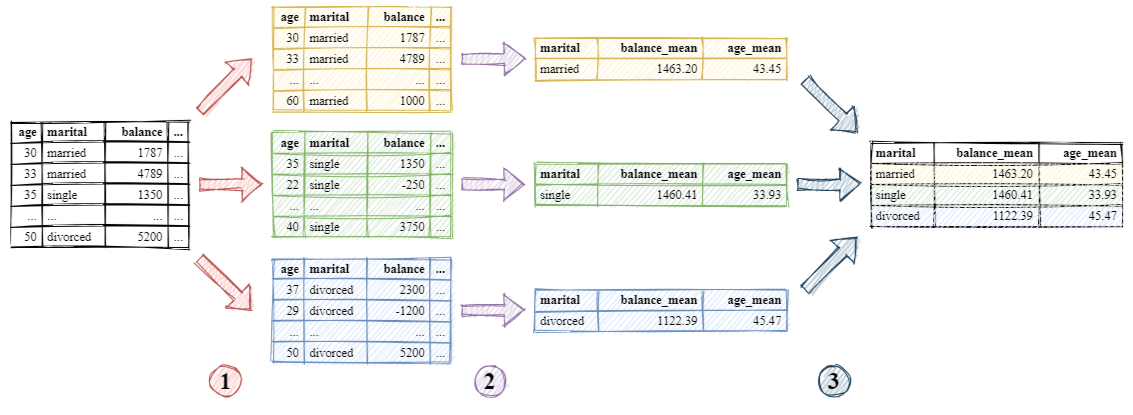
(i) Refer to the documentation for details on DataFrameGroupBy objects and possible aggregations and transformations.
Example: group by marital status and calculate the min, median, and max balance as well as the median age for each group
df.groupby("marital").aggregate(
# aggregate based on a dict of col_name :
# aggregates_list
{"balance" : ["min", "median", "max"],
"age": "median"}
)
| balance | age | |||
|---|---|---|---|---|
| min | median | max | median | |
| marital | ||||
| married | -3313 | 452.0 | 71188 | 42 |
| single | -1313 | 462.0 | 27733 | 32 |
| divorced | -1148 | 367.5 | 26306 | 45 |
Example: group by marital status and education level, then calculate median balance, age mean and standard deviation, and number of rows in each group
df.groupby(["marital", "education"]).aggregate(
# aggregate based on kwarg = (column, aggregate)
balance_median = ("balance", "median"),
age_mean = ("age", "mean"),
age_std = ("age", "std"),
count = ("marital", "count")
).reset_index()
# reset idx to more marital & ducation back as cols
| marital | education | balance_median | age_mean | age_std | count | |
|---|---|---|---|---|---|---|
| 0 | married | primary | 400.5 | 47.511407 | 10.594826 | 526 |
| 1 | married | secondary | 406.0 | 42.404345 | 10.113719 | 1427 |
| 2 | married | tertiary | 593.0 | 41.777166 | 9.574839 | 727 |
| 3 | married | unknown | 559.0 | 48.444444 | 9.587568 | 117 |
| 4 | single | primary | 538.0 | 37.013699 | 9.888957 | 73 |
| 5 | single | secondary | 376.0 | 33.052545 | 7.120707 | 609 |
| 6 | single | tertiary | 613.5 | 34.512821 | 7.217769 | 468 |
| 7 | single | unknown | 526.5 | 34.652174 | 9.175371 | 46 |
| 8 | divorced | primary | 328.0 | 51.392405 | 11.339083 | 79 |
| 9 | divorced | secondary | 319.5 | 43.496296 | 9.333056 | 270 |
| 10 | divorced | tertiary | 442.0 | 45.148387 | 9.340454 | 155 |
| 11 | divorced | unknown | 774.0 | 50.375000 | 10.672242 | 24 |
Reshaping Dataframes
Pivoting
Pivoting is useful when studying how a given (numeric) variable is conditioned by two or more (discrete) variables
- The conditioning variables’ values are used as dimensions (row and column indexes)
- The cells contain the values of the conditioned variable for the corresponding dimensions
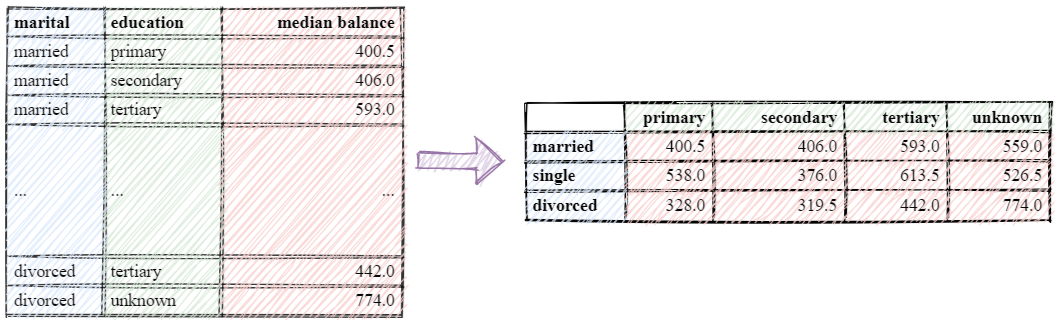
df_aggs = df.groupby(["marital", "education"]).aggregate(
balance_median = ("balance", "median")
).reset_index()
df_aggs
| marital | education | balance_median | |
|---|---|---|---|
| 0 | married | primary | 400.5 |
| 1 | married | secondary | 406.0 |
| 2 | married | tertiary | 593.0 |
| 3 | married | unknown | 559.0 |
| 4 | single | primary | 538.0 |
| 5 | single | secondary | 376.0 |
| 6 | single | tertiary | 613.5 |
| 7 | single | unknown | 526.5 |
| 8 | divorced | primary | 328.0 |
| 9 | divorced | secondary | 319.5 |
| 10 | divorced | tertiary | 442.0 |
| 11 | divorced | unknown | 774.0 |
df_aggs_pivoted = df_aggs.pivot(
index="marital", columns="education", values="balance_median"
)
df_aggs_pivoted
| education | primary | secondary | tertiary | unknown |
|---|---|---|---|---|
| marital | ||||
| married | 400.5 | 406.0 | 593.0 | 559.0 |
| single | 538.0 | 376.0 | 613.5 | 526.5 |
| divorced | 328.0 | 319.5 | 442.0 | 774.0 |
responses_per_marital = df.groupby(["marital", "y"]).aggregate(
count = ("y", "count")
).reset_index()
responses_per_marital
| marital | y | count | |
|---|---|---|---|
| 0 | married | 0 | 2520 |
| 1 | married | 1 | 277 |
| 2 | single | 0 | 1029 |
| 3 | single | 1 | 167 |
| 4 | divorced | 0 | 451 |
| 5 | divorced | 1 | 77 |
responses_pivoted = responses_per_marital.pivot(index="marital", columns="y", values="count")
responses_pivoted
| y | 0 | 1 |
|---|---|---|
| marital | ||
| married | 2520 | 277 |
| single | 1029 | 167 |
| divorced | 451 | 77 |
response_pct = 100 * responses_pivoted.divide(responses_pivoted.sum(axis="columns"), axis="index")
response_pct
| y | 0 | 1 |
|---|---|---|
| marital | ||
| married | 90.096532 | 9.903468 |
| single | 86.036789 | 13.963211 |
| divorced | 85.416667 | 14.583333 |
Melting
Melting can be seen as the inverse of pivoting
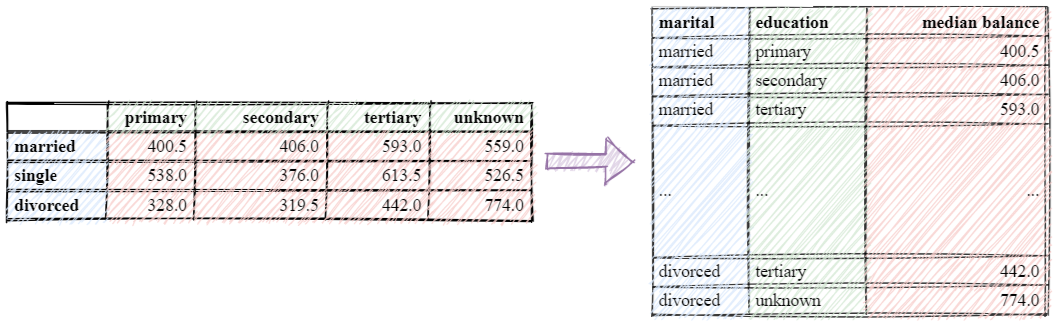
df_aggs_pivoted
| education | primary | secondary | tertiary | unknown |
|---|---|---|---|---|
| marital | ||||
| married | 400.5 | 406.0 | 593.0 | 559.0 |
| single | 538.0 | 376.0 | 613.5 | 526.5 |
| divorced | 328.0 | 319.5 | 442.0 | 774.0 |
df_aggs_pivoted.dtypes
education
primary float64
secondary float64
tertiary float64
unknown float64
dtype: object
# DOESN'T WORK !!!
#df_aggs_pivoted.reset_index().melt(id_vars="marital", value_name="balance_median")
df_aggs_pivoted.convert_dtypes().reset_index().melt(id_vars="marital", value_name="balance_median")
| marital | variable | balance_median | |
|---|---|---|---|
| 0 | married | primary | 400.5 |
| 1 | single | primary | 538.0 |
| 2 | divorced | primary | 328.0 |
| 3 | married | secondary | 406.0 |
| 4 | single | secondary | 376.0 |
| 5 | divorced | secondary | 319.5 |
| 6 | married | tertiary | 593.0 |
| 7 | single | tertiary | 613.5 |
| 8 | divorced | tertiary | 442.0 |
| 9 | married | unknown | 559.0 |
| 10 | single | unknown | 526.5 |
| 11 | divorced | unknown | 774.0 |
# df_aggs_pivoted.reset_index().melt(id_vars="marital", value_name="balance_median")
# without .convert_dtypes() is doesn't work
# this could be related to the fact that pandas converts your string columns
# to categorical columns, which raises an error, if you tries to set a value in a row to
# a value that is not in the allowed categories (because it was not previously observed).
# A simple fix could be to force all your columns to be string columns instead of pandas-categorical ones, like:
for col in ['Provincia', 'Consumo', 'Potencia max', 'Comercializadora_encoded']:
df_copy[col] = df_copy[col].astype(str)
Cross Tabulations
Use the crosstab() function to compute cross tabulations (i.e., co-occurrence counts) of two or more categorical Series
- Can be normalized on rows, columns, etc. using the normalize argument
- Can be marginalized by passing margins=True in the function call
# normalize on rows -> yes/no percentage
# in each category of married
# margins=True : sum on columns ->
# yes/no percentage in all the data frame
100 * pd.crosstab(df["marital"], df["y"],
normalize="index",
margins=True)
| y | no | yes |
|---|---|---|
| marital | ||
| divorced | 85.416667 | 14.583333 |
| married | 90.096532 | 9.903468 |
| single | 86.036789 | 13.963211 |
| All | 88.476001 | 11.523999 |
Other Reshaping Operations
Other reshaping operations include
- Stacking and unstacking
- Pivot tables (generalization of the simple pivot)
- Exploding list-like columns
- etc.
Working with Multiple Tables
- Real data sets are often organized in multiple data tables
- Each table describes one entity type
- e.g., a table describes customers, another table describes products, and a third table describes purchases
- Entities can reference other entities they are related to
- In order to conduct your analysis, you need to “patch” these tables together
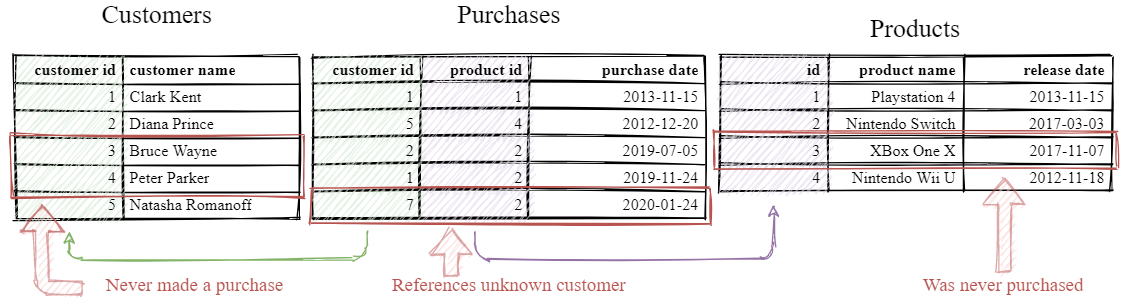
customers = pd.read_csv("retail/customers.csv")
customers.head()
| customer_id | customer_name | |
|---|---|---|
| 0 | 1 | Clark Kent |
| 1 | 2 | Diana Prince |
| 2 | 3 | Bruce Wayne |
| 3 | 4 | Peter Parker |
| 4 | 5 | Natasha Romanoff |
purchases = pd.read_csv("retail/purchases.csv")
purchases.head()
| customer_id | product_id | purchase_date | |
|---|---|---|---|
| 0 | 1 | 1 | 2013-11-15 |
| 1 | 5 | 4 | 2012-12-20 |
| 2 | 2 | 2 | 2019-07-05 |
| 3 | 1 | 2 | 2019-11-24 |
| 4 | 7 | 2 | 2020-01-24 |
products = pd.read_csv("retail/products.csv")
products.head()
| id | product_name | release_date | |
|---|---|---|---|
| 0 | 1 | PlayStation 4 | 2013-11-15 |
| 1 | 2 | Nintendo Switch | 2017-03-03 |
| 2 | 3 | XBox One X | 2017-11-07 |
| 3 | 4 | Nintendo Wii U | 2012-11-18 |
Merging Data Frames
- Use the merge() method to merge a DataFrame with another DataFrame (or Series)
- The merge is done with a database-style (SQL) join
- Usually based on one or more common columns (e.g., the customer_id column in both customers and purchases)
- If a row from the left object and a row from the right object have matching values for the join columns → a row combining the two is produced
- If no match is found → output depends on the join type
- Inner join → no row is produced
- Left join → for left rows with no match, produce a row (with NA filled right row)
- Right join → for right rows with no match, produce a row (with NA filled left row)
- Outer join → combination of left and right join
- Joins can also be performed on rows (less common)
Inner Join
customers.merge(purchases, on="customer_id")
| customer_id | customer_name | product_id | purchase_date | |
|---|---|---|---|---|
| 0 | 1 | Clark Kent | 1 | 2013-11-15 |
| 1 | 1 | Clark Kent | 2 | 2019-11-24 |
| 2 | 2 | Diana Prince | 2 | 2019-07-05 |
| 3 | 5 | Natasha Romanoff | 4 | 2012-12-20 |
Left join
customers.merge(purchases, on="customer_id", how="left")
| customer_id | customer_name | product_id | purchase_date | |
|---|---|---|---|---|
| 0 | 1 | Clark Kent | 1.0 | 2013-11-15 |
| 1 | 1 | Clark Kent | 2.0 | 2019-11-24 |
| 2 | 2 | Diana Prince | 2.0 | 2019-07-05 |
| 3 | 3 | Bruce Wayne | NaN | NaN |
| 4 | 4 | Peter Parker | NaN | NaN |
| 5 | 5 | Natasha Romanoff | 4.0 | 2012-12-20 |
Right join
customers.merge(purchases, on="customer_id", how="right")
| customer_id | customer_name | product_id | purchase_date | |
|---|---|---|---|---|
| 0 | 1 | Clark Kent | 1 | 2013-11-15 |
| 1 | 5 | Natasha Romanoff | 4 | 2012-12-20 |
| 2 | 2 | Diana Prince | 2 | 2019-07-05 |
| 3 | 1 | Clark Kent | 2 | 2019-11-24 |
| 4 | 7 | NaN | 2 | 2020-01-24 |
Outer join
customers.merge(purchases, on="customer_id", how="outer")
| customer_id | customer_name | product_id | purchase_date | |
|---|---|---|---|---|
| 0 | 1 | Clark Kent | 1.0 | 2013-11-15 |
| 1 | 1 | Clark Kent | 2.0 | 2019-11-24 |
| 2 | 2 | Diana Prince | 2.0 | 2019-07-05 |
| 3 | 3 | Bruce Wayne | NaN | NaN |
| 4 | 4 | Peter Parker | NaN | NaN |
| 5 | 5 | Natasha Romanoff | 4.0 | 2012-12-20 |
| 6 | 7 | NaN | 2.0 | 2020-01-24 |
- Multiple tables can be merged together (consecutively)
- Sometimes, the merge is on columns that do not have the same names (e.g., the id column in products and the product_id column in purchases)
- Use the left_on and right_on arguments to specify the column names in the left and right data frames respectively
customers.merge(
# if the merge is on columns that have the
# same name -> the on arg is optional
purchases,
).merge(
products,
# name of column on left side
left_on="product_id",
# name of column on right side
right_on="id"
).drop("id", axis="columns")
# drop the duplicated column
| customer_id | customer_name | product_id | purchase_date | product_name | release_date | |
|---|---|---|---|---|---|---|
| 0 | 1 | Clark Kent | 1 | 2013-11-15 | PlayStation 4 | 2013-11-15 |
| 1 | 1 | Clark Kent | 2 | 2019-11-24 | Nintendo Switch | 2017-03-03 |
| 2 | 2 | Diana Prince | 2 | 2019-07-05 | Nintendo Switch | 2017-03-03 |
| 3 | 5 | Natasha Romanoff | 4 | 2012-12-20 | Nintendo Wii U | 2012-11-18 |
Other tips & tricks
Configure Options & Settings at Interpreter Startup
Highlight all negative values in a dataframe
def color_negative_red(val):
color = 'red' if val < 0 else 'black'
return 'color: %s' % color
df = pd.DataFrame(dict(col_1=[1.53,-2.5,3.53],
col_2=[-4.1,5.9,0])
)
df.style.applymap(color_negative_red)
| col_1 | col_2 | |
|---|---|---|
| 0 | 1.530000 | -4.100000 |
| 1 | -2.500000 | 5.900000 |
| 2 | 3.530000 | 0.000000 |
Pandas options
pd.options.display.max_columns = 50 # None -> No Restrictions
pd.options.display.max_rows = 200 # None -> Be careful with this
pd.options.display.max_colwidth = 100
pd.options.display.precision = 3
Add row total and column total to a numerical dataframe
df = pd.DataFrame(dict(A=[2,6,3],
B=[2,2,6],
C=[3,2,3]))
df['col_total'] = df.apply(lambda x: x.sum(), axis=1)
df.loc['row_total'] = df.apply(lambda x: x.sum())
df
| A | B | C | col_total | |
|---|---|---|---|---|
| 0 | 2 | 2 | 3 | 7 |
| 1 | 6 | 2 | 2 | 10 |
| 2 | 3 | 6 | 3 | 12 |
| row_total | 11 | 10 | 8 | 29 |
Check memory usage
df.memory_usage(deep=True)
Index 170
A 32
B 32
C 32
col_total 32
dtype: int64
Cumulative sum
df = pd.DataFrame(dict(A=[2,6,3],
B=[2,2,6],
C=[3,2,3]))
df['cumulative_sum'] = df['A'].cumsum()
df
| A | B | C | cumulative_sum | |
|---|---|---|---|---|
| 0 | 2 | 2 | 3 | 2 |
| 1 | 6 | 2 | 2 | 8 |
| 2 | 3 | 6 | 3 | 11 |
Crosstab
When you need to count the frequencies for groups formed by 3+ features, pd.crosstab() can make your life easier.
df = pd.DataFrame(dict(
departure=['SFO', 'SFO', 'LAX', 'LAX', 'JFK', 'SFO'],
arrival=['ORD', 'DFW', 'DFW', 'ATL', 'ATL', 'ORD'],
airlines=['Delta', 'JetBlue', 'Delta', 'AA', 'SoutWest', 'Delta']
))
pd.crosstab(
index=[df['departure'], df['airlines']],
columns=[df['arrival']],
rownames=['departure', 'airlines'],
colnames=['arrival'],
margins=True # add subtotal
)
| arrival | ATL | DFW | ORD | All | |
|---|---|---|---|---|---|
| departure | airlines | ||||
| JFK | SoutWest | 1 | 0 | 0 | 1 |
| LAX | AA | 1 | 0 | 0 | 1 |
| Delta | 0 | 1 | 0 | 1 | |
| SFO | Delta | 0 | 0 | 2 | 2 |
| JetBlue | 0 | 1 | 0 | 1 | |
| All | 2 | 2 | 2 | 6 |


